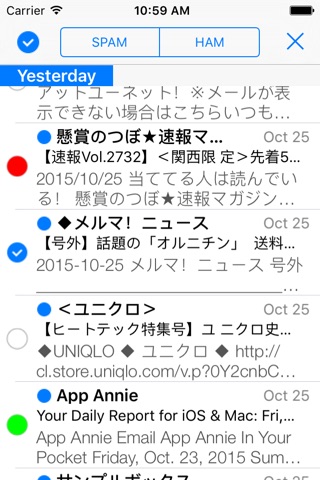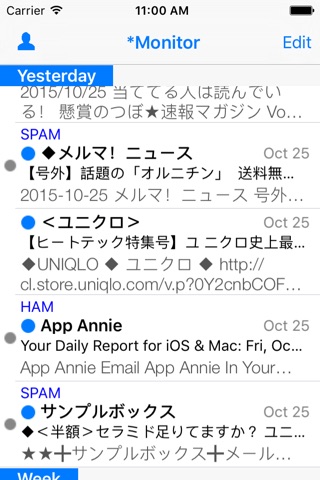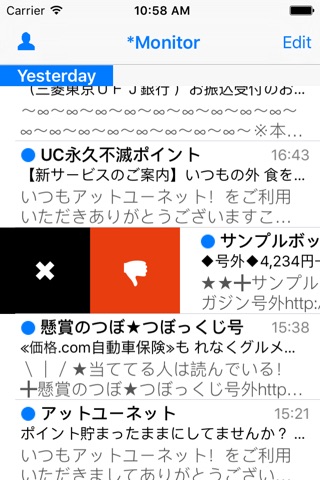MailCat app for iPhone and iPad
Developer: Seimitsusakufu LLC
First release : 01 Sep 2011
App size: 4.01 Mb
■MailCat is a Mail Categorizer:
MailCat is a Mail Categorization App.
MailCat has two kinds of categorization method --- a machine learning categorization and a rule based categorization.
MailCat can filter out spams from the incoming mail messages by the machine learning categorizer,
and move mail messages to the specified mailbox by rules.
MailCat has no mail sending facility and has only support for IMAP.
POP/SMS/MMS are not supported.
■How to connect to an IMAP mail server:
To connect an IMAP mail server,
just specify your full email address as your login name(username) and the password you log in to your account.
If you dont know your login name/password, contact an organization or personnel in charge of the IMAP mail server to get a hostname, user id(name), password.
■Basic operation:
* Pull down to Refresh/Long Press to reload&spam filtering
* Push up to download older mails at the bottom of message lists
*Tap/Swipe to switch accounts
Tapping/Swiping the navigation bar of the Mailbox list switches the account if multiple accounts are available.
* Tap/Swipe to move around mailboxes (among Quick View List)
* Move/Delete/Mark mail messages by the toolbar on the navigation bar
* Tap/Swipe the navigation bar to turn over mail messages
* Add a mail to the blacklist/spam learning data by swiping
*Tap a Tab bar to switch the rule view.
There are 4 views to show the rules for ‘Sender’, ’Subject’, ‘Message’, ‘Compound’.
■Spam filtering:
MailCat generates a spam filter by learning from spam and ham messages in INBOX.
Just follow the steps, you can have your own spam filter.
1. Tap Edit button in Monitor.
2. Pick up several mail messages by tapping each table cell.
3. Tap "SPAM" button on the command bar.
4. Likewise pick up mails, and "HAM" button on the command bar.
5. "Pull down to Refresh" or "Long press on the navigation bar" triggers Machine learning, then a spam filter will be generated.
6. Repeat the steps(1-5) until the number of spams and hams reaches about 16.
7. After learning 16 spams and 16 hams, MailCat starts judging which mail is spam or not.
8. Check the filtering result on Monitor.
9. Correct errors and Pull down to Refresh" or "Long press( 2sec) on the navigation bar", re-learning starts and your spam filter gets smarter.
Repeat the steps(8-9) until no errors are found.
■Mail Rules:
There are 4 conditional fields for mail rules --- sender, subject, message, compound.
Mail rules are only applied for INBOX.
To edit or create a mail rule, tap Edit button on the Mailbox list. The selection menu appears, choose Rule. Mail rules for ‘Sender’ will appear.
Tap a Tab bar to switch a view .
■Other usage:
Please visit support page.
http://www.seimitsusakufu.com/iOS/mailapps/en/support.html
■Support:
To get a further support , contact through the following mail address.
[email protected]